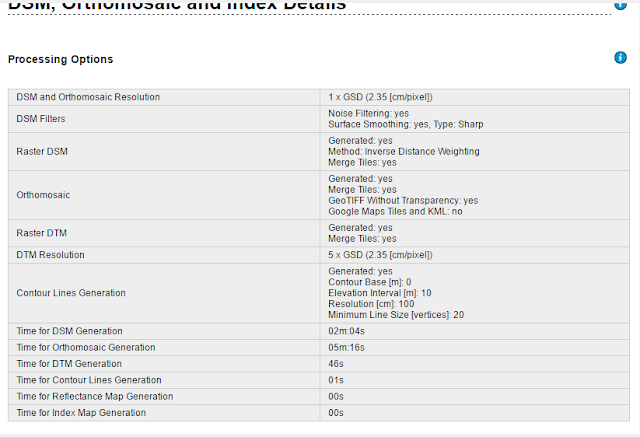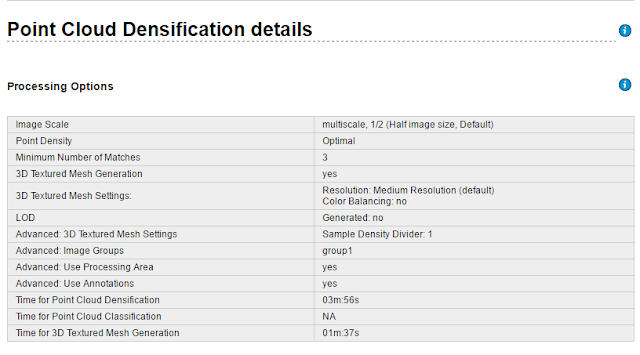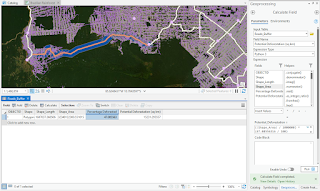Introduction
Utilizing work shared within ArcGIS, which had been created by other people, to demonstrate a new trend, was the lab's purpose this week. To start, a tutorial on how to use the Living Atlas function within ArcGIS was completed to expose its helpful capabilities. Five other interesting lessons, only used in ArcGIS Pro, were analyzed, and given a brief description within this weeks report. After the tutorial was finished and the lessons were reviewed, a new project was created solely using the Living Atlas function.
Get Started with ArcGIS Living Atlas of the World
Get Started with ArcGIS Living Atlas of the World is a 45 minute lesson designed to teach the reader how to "access Living Atlas content across the platform and discover the capabilities that these layers and maps can support." This lesson demonstrates in multiple tutorials how to utilize the Living Atlas feature in ArcGIS Pro. The lesson plan is split into 3 sections: explore the Living Atlas website, use Living Atlas online by adding to a web map to customize, and use Living Atlas in ArcGIS Pro to learn how the function can be used on future projects.
This lesson was assigned to further my understanding of how to use ArcGIS Pro and its capabilities. The first tutorial has the reader search and select the file called GLDAS Soil Moisture 2000 – Present. This file presents moisture content around the planet, and allows the reader to input coordinates for specific area data.
The second tutorial in this lesson demonstrates the capability of the software online. Urbanization patterns to show the process of how to utilize the online features for the readers future projects. The first few steps guide the reader through the steps on how to get a specific layer to the project. National Land Cover Database layer was added first, then the lesson directs to view Las Vegas for the analysis. A time lapse of the urbanization of Las Vegas is then available, and evidence of mass urbanization in the late 2000s presents itself through the time lapse. Then the lesson asks to configure a feature in the layer, so a new layer is added called "USA counties" and the color of the symbolization of urbanization is changed. This changes the color of the data and allows a better visual for future readers.
In the third tutorial ArcGIS Pro was used to demonstrate the process through the program itself. The map provided on the website was downloaded into the software, and uploaded as a layer in the project. The layer was called "Hurricane Irma Advisory 29", and the Living Atlas feature within the software was utilized to add "Nursing Homes" as a layer to the project. A new tool "Summarize Within" was used to overlay the polygon of the hurricane's forecast cone and the nursing homes. The final product of this tutorial is displayed in figure 1.
 |
| Figure 1 |
Mapping the Battlefield
https://learn.arcgis.com/en/paths/mapping-the-battlefield/
Mapping the Battlefield is an 11 hours and 45 minute ArcGIS Pro lesson teaching readers how to utilize the software for military benefit, along with a historic battle story map, and an article on clearing operations with military tools.
Actionable Intelligence, the first lesson in this project, is to "identify the information needed to stop insurgent missile attacks on your base." The data is created by the reader in this lesson, besides the excel file to download, and can be utilized in the readers location as well by inputing their coordinates. The lesson's main idea is to teach the reader how to use historical data and working aids to predict the insurgents intentions. This lesson's plan is to: 1. create a map, and display units to military standards, 2. download the excel file and symbolize the data, 3. convert time format and time zone, 4. apply the spatial analysis with the multiple ring buffer tool, 5. apply temporal analysis. These plans expose more tools to the reader, and displays more capabilities of the software.
Conduct was Clearing with Military Tools for ArcGIS is an article about "removing civilians from areas of interest by visualizing enemy observers' line of sight in 2D and 3D," but it is more of a tutorial that explains the process of how the military tools, that are available for download, can help military leaders make complex and rapid decisions.
Prepare for Search and Rescue Incidents is a 3 hour lesson that demonstrates how ArcGIS Pro can be used to in a rapid way, because search and rescue operators need immediate maps. In this lesson the reader will create a map and configure it with the base and incident data, create an app and configure it with the tools to help the search operation, then use the map created to conduct a search and rescue operation.
Still the Bloodiest Battle in U.S. History is a story map that does not give a lesson on anything but war history in 1918.
Plan a Historic Battle with Military Tools is 2 hours and 30 minutes for the readers to map the coupe de grace Meuse-Argonne offensive to visualize the battlefield decisions made to determine if 26,000 people actually needed to die that day to end the war of wars. With required extensions and tools, the lesson gives the reader time to explore these functions, then the reader goes through a process of drawing symbols and determining all the distances. The final product is a large DSM that the reader can navigate.
Cartographic Creations in ArcGIS Pro is a 2 hour lesson designed to "Make an informative, eye-popping map of Vietnam War bombing missions." More than 1 million missions will be symbolized and displayed within the final product. The lesson plan of this project has the reader add the missions layers, countries layer from the Living Atlas, and time charts. Symbology is then added to all portions of the map to distinguish all the data.
Perform Visibility Analysis to Increase Security is a 45 minute lesson designed to help security personnel plan better with ArcGIS Pro mapping. The lesson plan has the reader determine all lines of sight for the security and the event, then the surrounding area all security can possibly see.
Combating Crime with GIS
https://learn.arcgis.com/en/paths/combating-crime-with-gis/
Combating Crime with GIS consist of six lessons totaling in seven hours of work. This project purpose is to demonstrate how "effective mapping enables law enforcement to detect and defeat crime at its source."
Investigate Prescribed Drugs claims that it can "fight drug abuse by identifying suspicious prescription trends." It demonstrates this as the first lesson in the Combating Crime with GIS project, by creating a workbook to explore and map this data from Washington State, and then analyze reported data from Florida.
Assess Graffiti Incidents in Your Community is a 1 hour lesson that demonstrates to the reader how they can collect all graffiti incidents, and map them to determine if they are worth police involvement. This can also ultimately used to find trends in local graffiti incidents to investigate the person committing this crime.
Track Crime Patterns to Aid Law Enforcement is a 45 minute lesson that demonstrates to the reader how they can help law enforcement with crime investigation, just by displaying patterns within a map.
Analyze Crime Using Statistics and the R-ArcGIS Bridge is a 2 hour lesson much like the previous lesson, but with more advanced applications. After the download of R-Arc GIS Bridge the remainder of the lesson is spent compiling all crimes reported in areas and calculating the areas prone to high crime rates.
Prepare and Present Crime Statistics for a CompStat Meeting is a 2 hour lesson that once again is designed to show the reader how to help law enforcement connect patterns in crime, but with a different application to be downloaded for ArcGIS Pro.
Analyze Credit Card Fraud is a 1 hour lesson that teaches the reader how they can detect credit card fraud, but in this lesson is a company gas credit card. This lesson allows the reader to follow their employees locations, and cross reference it with the amount of money each employee has used.
Estimate Solar Power Potential
https://learn.arcgis.com/en/projects/estimate-solar-power-potential/
Estimate Solar Power Potential is an hour and 30 minute long lesson that teaches the reader how to calculate the total solar radiation each household rooftop in the neighborhood will receive in a year. Then determine how much electricity each household rooftop will produce if it was equipped with solar panels. The lesson plan for this project starts with the reader familiarizing themself with the geography data and the DSM. Then a raster dataset is created for the solar radiation, covert it to correct units, then they are to be symbolized accordingly. Suitable rooftops are then identified with three sets of criteria. Total power per building is calculated from the suitable rooftops for the final product.
Analyze Fire Preparedness with GeoEnrichment
https://learn.arcgis.com/en/projects/analyze-fire-preparedness-with-geoenrichment/
The Analyze Fire Preparedness with GeoEnrichment lesson is a 30 minute project to "determine the adoption rate for smoke detectors in the forested areas of Marin County, California." This short project determines the amount in percentage of smoke detectors in the forest area of Marion County, allowing the reader to determine the preparedness of this area of interest.
Model Landslide Susceptibility
https://learn.arcgis.com/en/projects/model-landslide-susceptibility-using-living-atlas-data/
The Model Landslide Susceptibility lesson is 1 hour and 10 minutes to "Locate areas at risk of landslide damage using raster data from ArcGIS Living Atlas of the World." Specifically this lesson deals with data from the Thomas Fire area to determine areas, including major roads, susceptible to landslides. This is due to fact that areas are more susceptible to landslides after wildfires when the vegetation is burned. The lesson plan for this include: 1. locating the appropriate data to input, 2. process the data, 3. a raster function is created to model the landslide susceptibility, 4. find the roads that could possibly experience a landslide from the analyzed raster.
Introduction
The actual lab work for this week required me to add 5 different layers and create a common connection in a map. In my lab I decided to show a comparison of midwestern Indiana specific airports and poverty. It has been said that majority of the communities near airports are of low economic standings, due to the noise pollution airports create. In this map, this common belief is proven rather true in not only major cities but also smaller cities.
Airports and Runways
The "USA Airports" and "Runways" layers are separate data layers, and are used as the pinpoint locations in the overall comparison of the project. The runways and airports are displayed on the base map shown in figure 2, with the symbology of the different types of airports in figure 3.
 |
| Figure 2 |
 |
| Figure 3 |
USA Poverty Ratio
The "USA Poverty Ratio" raster layer demonstrates the ratios within majority of counties in America. The symbology for this layer is represented by greener areas being lower ratio of poverty, while orange representing higher ratio of low poverty, and grey represents an even distribution. This layer is the base of my argument because without it readers could not tell what area had more poverty in it. For example, in the middle of the picture below, figure 4, is Indianapolis, Indiana. Indianapolis has a major airport, and as shown is surrounded by higher poverty ratio areas.
 |
| Figure 4 |
USA Major Cities
"USA Major Cities" is a supporting layer that displays major cities in the midwestern portion of Indiana. This makes it easier to visualize the airports with each major city in figure 5.
 |
| Figure 5 |
Unemployment in the US
"Unemployed in the US" is another supporting layer that displays the unemployment amount within each zip code of Indiana. It reiterates the poverty trend near airports in Indianapolis and Lafayette.
 |
| Figure 6 |
Final Map